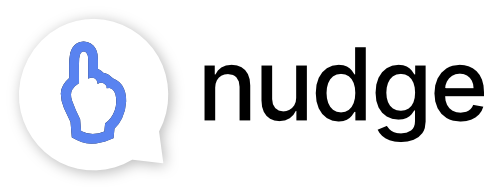In this post I’ll walk you through the 5 best ways to send messages and share content with your clients in Nudge Coach, and when to use each of them.
by
Catherine Kelley
April 25, 2019
Not all clients are the same.
While some thrive on the personal feel of messaging directly with you, others may prefer the sense of community they feel when chatting with other participants in your program.
It’s important to find the right way of communicating with your clients, which is why we’ve created several ways to do so within our coaching platform.
In this post, I’ll cover all the different ways to share content and communicate with your clients through the Nudge Coach platform, including specific examples of when each method can be the most effective.
My hope is that you find one, or many (or all) of these forms useful in keeping your clients engaged and accountable throughout your programs.
The 5 ways to share content through Nudge are:
Direct messages.
Messaging multiple clients at once.
Scheduling messages to reach clients at a specified time.
Post in a Group Social forum.
Add Program Cards to keep content top of mind.
Direct messages.
The simplest way to send a message to a client is directly through their profile. This is a great way to address a trend in a specific client’s data, or ask them a personal question relating to a goal they’ve set.
To send a direct message to a specific user, just click into your client’s profile to see a feed of your messages on the right-hand column. You can then type a note in the message bar. This is a great way to send a personalized message to an individual client.
We refer to a personalized message that specifically references a client’s recent trends and ties it to their goals as a “nudge.”
Because it is so personal and specific, this is most effective type of remote communication to motivate a client to take a specific action.
Pro Tip:
End your message with a question so that your client knows you’re invested and feels compelled to respond! We’ve seen that by simply adding a question at the end of a nudge drastically increases your chances of eliciting a response from a client.
As one of our digital marketing-obsessed co-founders likes to say, “The question mark is the original call-to-action.”
Messaging multiple clients at once.
Let’s say you’ve got a reminder to send to several clients. Maybe several of them mentioned that they were experiencing joint pain. Rather than sending each individual client a separate reminder to stretch, you can save time by sending one message that goes out to each of them.
The efficient way to share content to more than one client at a time is through the Messages section of your coach account.
Select ‘Messages’ in the left-hand column of your coach account and then ‘New.’ You can then select each of the clients you would like to send your message to.
If you’re sending a message to multiple users at a time, keep in mind the text can’t be as tailored as an individual message (ex. you can’t address each recipient by name). These messages will, however, go out to each individual client as a 1:1 message, so they will not know who else you’ve sent this message to, and any replies will be on a private thread just between you and that client.
In addition to sending messages to multiple specific individuals, you can also send a message to a all clients in a “Group”, or to “All Clients” at once. If your joint pain clients are grouped together based on their condition (Group B in the example below), you could send the Group a message (still 1:1 between coach and client) to save even more time.
Just begin typing the name of the Group you would like to message. You can then select the desired Group (or Groups).
To take things one step further, let’s say your program has a Steps Challenge coming up and you would like to remind all of your clients to track their steps. You can send your message to every member with just a few clicks!
Just type “All Clients” in the ‘To’ bar to reach your entire client list.
When sending a message to multiple clients at once, you may lose a bit of personalization because you can’t address each client by name. We’ve found it helpful to develop a strategy for how often you intend to send more personalized “nudges” vs. more generalized touchpoints like group messages.
Make sure you’re always including personalized messages into the mix so your clients knows you’re following their progress!
Scheduling messages to reach clients at a specific time.
Want to send a message at a later date and time? You can utilize the message scheduling feature to do just that!
Let’s say you sat down with a client (or group of clients) to discuss their goals and decided that they could really benefit from getting to bed earlier each night. Rather than hopping into your account and reminding them every night to get their beauty rest, you could tap the ‘Schedule’ box and plan your messages in advance.
Note:
Scheduled messages sent through Nudge Coach will be received by clients at the selected date and time based on their time zone, not yours. We find this is a huge help if you have clients spread out across multiple time zones and don’t want any scheduled messages to accidentally reach a certain client at an inappropriate time.
You can also select the frequency you would like your scheduled message to deploy. Keep in mind that if you’re scheduling a message to be sent daily for a month, for example, it’s likely going to feel more robotic and less personal for your client. We typically recommend scheduling recurring messages for no longer than a week at a time to avoid that pitfall.
In the example below, the message is scheduled to be sent daily from 4/22 until 4/26.
Post in a Group Social forum.
If you’re looking to add a community element to your program, consider creating a Group Social Forum for your clients or subsets of your clients to chat with and support each other on their journey.
A Group Social Forum is a great way to share content and get feedback from clients all at once. It also allows clients to encourage and motivate each other to meet their goals.
To create a Message Board for a group, click the ‘+’ sign under the “My Groups” heading in the left-hand column. Then give your Group a name. Remember, this name will be displayed in your client’s app in the Groups tab if you choose to add a Message Board. When you reach the step to Create a group Message Board, select ‘Yes’ and tap ‘Next.’
Remember our Steps Challenge from earlier? A great way to add a competitive element to a challenge is to add a Steps Leaderboard sp participants of the group can follow each other’s progress while they chat and support each other through the Message Board.
If you would like to add a Leaderboard to a group, select ‘Yes’ when prompted during the group creation process. You can then choose from a short list of metrics to base the leaderboard on.
Steps is the most common and effective for general engagement because the many clients will already be familiar with the concept of steps tracking challenges and can easily sync in data from build in step-tracking apps like Apple Health, or wearables like Fitbits.
Next you can choose whether you want all new clients to get access to this Group by default when they sign up.
And voila! You’ve now created your Group and Message Board! Your clients can now access it through the Groups tab in the Nudge app.
Privacy Note
Remember that no client’s personal information will ever be visible to others in the Group until they opt-in by either choosing to post in a social forum, or tapping the “Join” button to add themselves to the Leaderboard.
Add Program Cards to keep content top of mind.
Another way to share content through the Nudge platform is by creating a “Program Card”.
Program Cards let you to add headlines, text and links to the Daily screen of your coaching app to provide more context to clients.
Program Cards are incredibly flexible, but the most common and effective uses we see are sharing links to relevant articles, YouTube videos, online course lessons, and links to book 1-on-1 sessions.
Let’s say you just had your first session with a client and scheduled your next meeting while you were together. A note that mentions a key takeaway from your session and includes the date of the next session can serve as a great reminder to help them stay on track in-between those meetings.
This is just one great example of when a Program Card can help target efforts to keep clients engaged and on track in your program.
To create a personal Program Card…
select Personal Program from your client’s profile
click the Create a Program Card button at the top
pick on of the Templates to start from, and make your edits from there!
Now, let’s say that user is also enrolled in your weight loss program.
Here’s how to create a Program Card with this week’s goal for those in your weight loss program, and apply it to the whole Group at once.
To add a Program Card to a Group that’s already created, click Settings in the top-right corner of the Group’s client list and click the ‘Create a Program Card’ button, pick a template and edit your content.
When creating Program Cards, keep in mind that they take can consume quite a bit of real estate on the Daily tab if your message is too long. Try to keep them brief and informative or actionable.
Note: If you want to create and save multiple Program Cards, your clients will be able to flip through them in the Daily tab of their app. Program Cards that you create on a Client Profile will always be prioritized in the app over those created at the Group or All Clients level.
There you have it!
There are plenty of ways to reach your clients through Nudge. With an effective onboarding approach that allows you to get to know your clients, their level of buy-in and comfort with technology, you should be able to find a way to communicate with each of them in a way that suits them best.
You don’t have to go it alone!
If you have questions about ways to share content and communicate with your clients, schedule a call with me here, and we can go over your options and develop an effective and engaging strategy together!