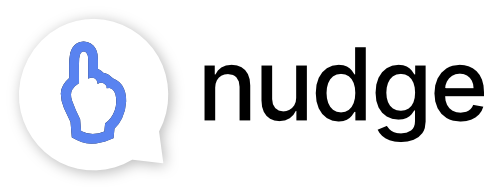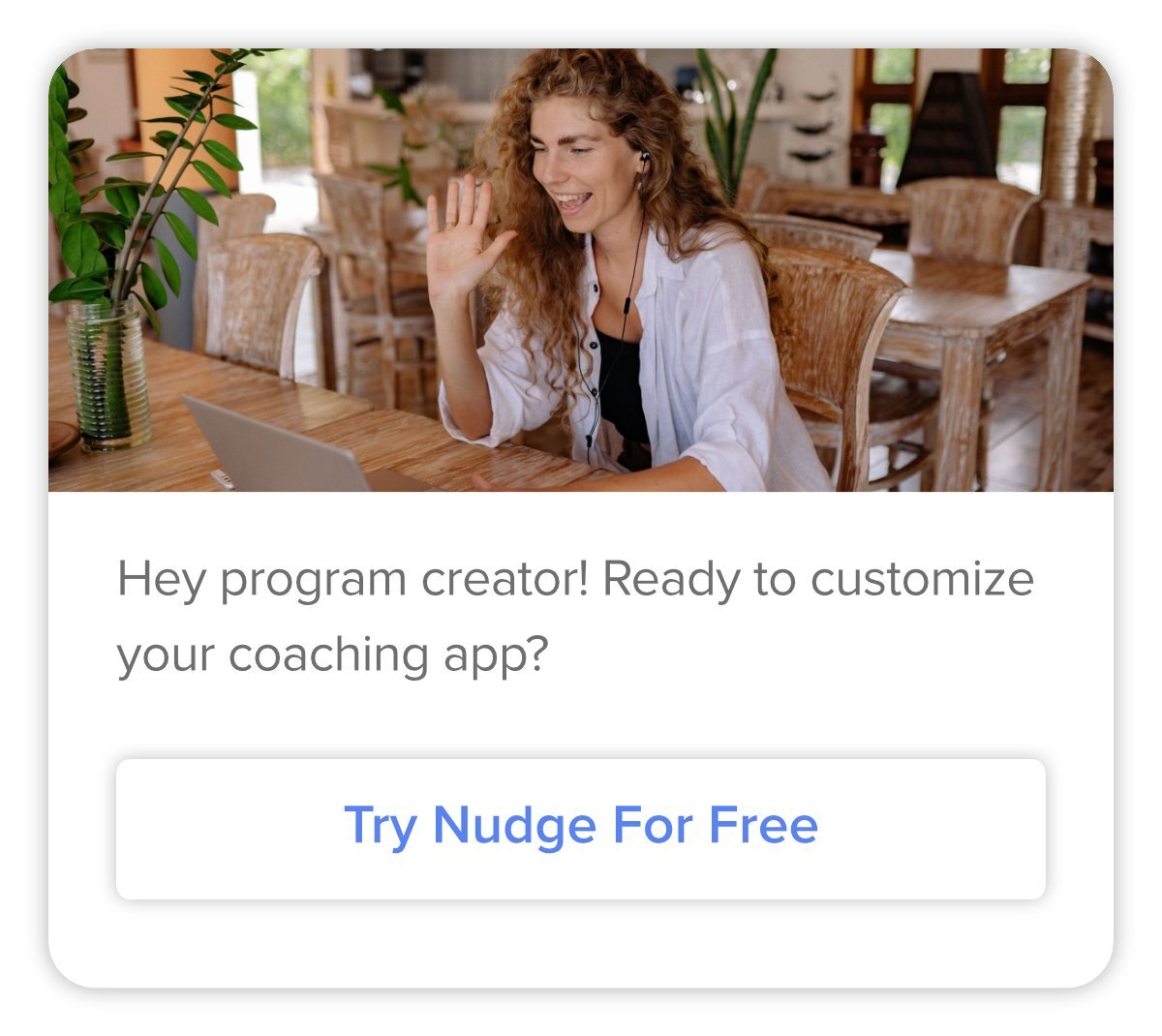Video conferencing lets you add the personal touch of coaching sessions to an online program. Use these tips to get the most out of using Zoom with your coaching clients.
by
Phil Beene
June 10, 2020
Whether you’re transitioning from in-person to online coaching or launching a brand new online program, using video conferencing apps like Zoom can help you offer high value services, even remotely.
In this post, you’ll learn how to use Zoom within your online programs (1) for better coaching sessions, and (2) for better program workflows.
You’ll leave with specific advice for how using Zoom in combination with other tools like Nudge (coaching app) and Calendly (scheduling app) can help you fit remote programming into your business model seamlessly.
But first, there are one or two potential pitfalls to video coaching sessions, but the good news is, they’re easy to avoid. I’ll start with some quick video conferencing basics to make sure you avoid any issues getting started.
So let’s jump in with how to use web conferencing for more effective coaching.
How to use Zoom for better coaching sessions.
One perceived limitation of online programs is that they can lack the human touch and the personal accountability of traditional coaching.
Zoom coaching sessions give you a chance to recapture the full power of personal coaching relationships, even when you’re working with clients 100% remotely.
But it is true that a video conference is not the same as sitting knee-to-knee (in fact, there are even some advantages that I’ll share later).
With that in mind, there are a few important video conferencing basics you’ll want to make sure you’ve considered before you start Zoom coaching sessions.
Video Conferencing Basics
If you’re relatively new to video conferencing, this basic checklist will help you make sure you’re ready to look professional on a video call.
Think L.A.B.
Lighting
Audio
Background
For lighting, make sure you have a primary light source in front of you, NOT behind you.
If there is no light shining on your face, and a bright light source behind you, you WILL look more like a creepy shadow monster than an expert.
Here’s an example from Zoom’s help resources.
The goal is to put your clients at ease and build trust. It’s not gonna happen if they can’t see your face.
For audio, make sure you have a quiet place and a consistent audio input. It’s great if you want to spring for a fancy microphone, but that’s not necessary. Most modern laptops will do a pretty good job.
Also - and I won’t get into the physics of it - but keep in mind that an empty room with no furniture or anything to soak up sound will get echo-y, especially if you have a sensitive microphone. So no sessions from your empty garage or storage space!
And finally, if you’re going to use your bluetooth headset, great! Just make sure you set aside time each day to charge it.
For your background, just be mindful of what your clients can see behind you. If you can, find a clean looking little nook in your home and set it up as your video conferencing space.
Do NOT let the camera face any trafficked spaces in your home. Your spouse will not appreciate that he/she made a half-naked cameo on your coaching call.
Pets may also be a challenge, but they’re often so cute and charming you can get away with an interruption or two, as long as they don’t bark constantly.
I mean…how could you be mad at this face?
This quick read from The Verge has more tips and tricks to help you look your best on a video call.
Best Practices for BETTER Coaching Sessions
Yes, video conferencing isn’t quite the same as being in-person.
But there ARE some advantages of remote coaching sessions that you can leverage using Zoom.
Think V.R.
Visuals
Recordings
For visuals, screen-sharing is both cooler and easier than flipping pieces of paper around so your client can read while you try to point things out and talk at the same time.
With Zoom, you just hit the big, green Share Screen button at the bottom of the meeting window, and share away.
If you’re picturing Powerpoint slides right now, yes! That’s a good place to start, but there’s a lot more you can do with screen sharing. Think outside the box!
Sharing your screen and walking a client through their personal progress in Nudge Coach is a powerful strategy we always recommend.
In the clip above I’m using the Annotate tool in Zoom to highlight specific areas of progress on the screen as I discuss new goals with a client.
And finally, recordings are another way video conferencing can improve upon the in-person experience.
Please note that you’ll need to upgrade to a paid plan to record sessions, but it’s 100% worth it when you consider the value you can add.
Specifically, we recommend using recordings to enhance the value of your program in 2 ways.
First, and most obvious. You can record sessions (or brief portions of sessions) with clients and share the video with them to review whenever they need it.
This is especially powerful for added accountability. Just having a recording in which you and your client agree to stay on track with specific goals is a win.
Second, there may be nothing more powerful than surprising your client by recording them brief, 2-minute personalized videos that give them personalized feedback and kudos for the progress they’ve made so far.
You can make this an official part of your program too, but if you surprise clients with a personalized message like this when it’s unexpected, you’re putting powerful psychology to work for you.
Delivering above-and-beyond expectations builds trust and engagement in a special kind of way.
So that’s a couple of ways to use Zoom video coaching sessions to deliver value that goes above and beyond what in-person coaching can do.
Up next, how to fit video coaching sessions into your workflows for more scalable programs.
How to use Zoom for better online coaching workflows.
Now that you’re ready to take advantage of online coaching sessions, let’s build this into your coaching workflows so your programs can scale.
Let’s start with the easiest and most convenient way to start a Zoom coaching session, which is from within Nudge’s coaching platform.
If you aren’t familiar, Nudge let’s you build your online program into a simple, customizable coaching app for your clients.
It makes it easier to track clients’ progress towards their goals and keep all your communications in one place, including, instantly launching Zoom coaching sessions with clients like this…
The Best Ways To Instantly Start Zoom Sessions
Requirements:
You need a Nudge Coach account - create a free one now. And a Zoom account - get one here.
Your clients will need to install the Zoom app on their phone (but no need to create an account).
Nudge’s Zoom integration let’s you instantly start a session with one or more clients any time from within your coaching platform.
To enable the integration in Nudge, go to your Account Settings and click Enable next to Zoom.
Then just click the video icon to the right of the messaging field in a client’s profile, type a quick message, and a new Zoom call will be created and sent to any client(s) you choose.
Starting a Zoom in Nudge also has the added advantage of making sure you have all your client’s information right in front of you when the session starts, so you can walk through their daily tracking and trends data, or save notes in Nudge as you go through the session.
As a bonus, when the session is over, the duration of the meeting is automatically tracked and added to your message thread in Nudge so you have a specific record of the meeting.
It all helps streamline your workflow.
Other alternatives:
If Nudge doesn’t make sense for your business, you can also launch a Zoom session using the Zoom app, but it does take a few extra steps.
Unlike the instant launch and share in Nudge above, once the meeting is launched you will have to click Participants, copy the invite link, then open an email client and send your client the link.
Make sure your client knows to keep an eye on their email, otherwise you may be waiting for awhile.
If you use Google Chrome, this Zoom Scheduler browser plugin is probably the most efficient alternative I’ve found for easily launching and scheduling Zoom meetings without leaving your browser (more on scheduling sessions in the next section).
This also requires the same additional steps of finding the invitation link, copying it, and emailing it off to clients, but it does save a step to launch the meeting from within your browser.
Now that you have an easy way to instantly start Zoom sessions, let’s look more at scheduling sessions.
The Best Ways To Schedule Zoom Sessions
In order to fit Zoom coaching sessions into your workflows, you’re going to want quick-and-easy ways to get sessions on the books.
In other words, you need a scheduling solution.
Option 1 - Book Meetings Yourself In Zoom
Zoom does have a handy scheduler built into their software that syncs with your calendar.
This does come in handy, but really only for situations when you have a client with you either on a call or in a session so you can agree on times together and just get it on the calendar on the spot.
If you want to really streamline your workflows, we recommend using a dedicated appointment booking software.
Option 2 - Use Booking Software To Streamline Scheduling Zoom Sessions
The typical emailing or messaging back-and-forth of proposing times, waiting for a response, and finally settling on a one that works for everyone, eats up a surprising amount of time that you could be spending on your business.
Appointment booking software makes it easy for your clients to book sessions that work for them, without all the back-and-forth.
We recommend Calendly for its minimalist design, plus the easy Zoom integration helps you even further streamline your coaching workflows.
To set yourself up:
1. Sync Calendly with your any/all of your calendars so that only your available times show up as options for booking. And then with Zoom, so you can automatically include a Zoom link in meetings that your clients book with you. Log in and click Integrations at the top.
2. Create one or more “event types” that make sense for your workflow. For example, maybe you offer 30-minute Zoom sessions for clients in your full program, and 15-minute phone calls for clients who have completed your program but still pay for a Maintenance Plan.
3. To make any event a Zoom session, click into the event in Calendly, and under Location select Zoom.
Once your Calendly link(s) are set up, share them with clients as part of your program workflow to make it easier to get Zoom coaching sessions on the books.
Option 3 - Schedule Zoom Webinars For Larger Groups
While you can do Zoom sessions with multiple clients at once, it is tough to run a video conference smoothly with more than 10 participants or so.
Between dogs barking, kids bursting in, lawnmowers and firetrucks, etc, the more people you have on at once, the greater the chance you’re going to be battling major background noise. (If you do calls of this size, make sure to start by reming folks to mute themselves when they aren’t talking.)
If you have a large group or population of clients going through your programs together, it may be a better option to schedule weekly or monthly webinars for all of your participants to join at once.
Zoom lets you add webinar hosting to your Zoom account starting at an additional $40/month.
Once you add this to your account you can only set up and schedule your webinars by logging into your Zoom account on the web, choosing Webinars from the left-hand navigation, and clicking Schedule Webinar.
If you want to set up a weekly or monthly webinar, check the Recurring Webinar box under Timezones and Zoom will automatically generate separate webinar links for each session.
If you want to simply send out invitations, Zoom generates the details for how to join for you to share with your clients, or you can also require all attendees to register, which is most useful for lead generation and marketing campaigns.
How To Build Zoom Sessions Into Your Model
Up to this point, I’ve covered how use Zoom for better coaching sessions, as well as the best time-saving ways to start Zoom sessions instantly, schedule them in advance, and set up your account to host regular webinars.
Each of these options make Zoom an effective and efficient way to add the personal touch of video coaching sessions into your program.
But there are several different ways that online coaching programs fit into successful business models, so as we wrap up, let’s just briefly review how each of the options for setting up Zoom sessions fit into the most common online coaching business models.
In a previous post, my compatriot Mac went into detail on the 4 most common ways we see our clients weave online coaching programs into their business model.
Here is a brief summary of each model, and how Zoom sessions most commonly fit in:
1. Hybrid Model
An online program run in combination with in-person or onsite services.
In Hybrid Models, we typically see online programs added in one of two ways; either as lower cost alternatives to premium onsite membership services, or as premium enhancements to in-person services creating more exclusive, concierge-level offerings.
Using Nudge to offer added accountability, plus one-on-one and small group coaching sessions via Zoom is a perfect way to deliver either offering while keeping your workflows efficient enough for growing volume.
2. Fully Remote Program
Any fully online coaching business models.
Fully Remote Programs, as you might guess, can run the gamut. If this is something you’re considering, think hard about the type of experience you want to deliver and what goals you hope to achieve. If your #1 goal to reach as many people as possible with your content, then using the Nudge app for simple accountability along with an online course delivered via a learning management system (LMS) like Kajabi might be the way to go.
Whereas, if your passion lies with making deep connections and working closely with individual clients to achieve transformational change, then one-on-one Zoom sessions, personalized recorded videos and personal coaching through Nudge enable you to deliver a high-value, personalized program that’s just as deep or deeper than in-person coaching.
3. Maintenance Program
A low-touch program for clients who have completed more in-depth programs.
Since Maintenance Programs are typically lower-cost, evergreen programs, you’ll want to avoid too much one-on-one coaching time and stick to more scalable options. Brief, 2-minute personal Zoom recordings once per month, or simply access to a monthly Zoom webinar are the best fit.
4. Marketing / Prospecting Model
Using online programs such as challenges to attract and qualify prospects for higher-price offerings.
Marketing and Prospecting Models, much like Maintenance Programs, require a more scalable approach, but instead of being designed to extend the lifetime value of clients you already have, these models use promotional “challenges” or offers to attract the type of people that would be ideal targets for your core offerings.
The most common form we see this take is setting up a low-cost monthly steps challenge using Nudge to capture leads, and promoting your higher value products, services and coaching programs to your participants via email and messaging campaigns throughout the challenge.
Scheduling Zoom webinars to ‘book-end’ the challenge to set expectations and set the tone at the beginning, and make ‘the ask’ to generate more sales at the end is a common and effective approach.
So I hope this has helped you see that by using Zoom, Nudge and Calendly in combination, you can make any online coaching model both more effective and more efficient.
Conclusion
Along with the built-in advantages of online coaching - namely, more convenience for clients, and scalability for your business - the personal touch of Zoom coaching sessions will give you a foundation to deliver high-value coaching services, fully remotely or in combination with in-person services.
Use Nudge with Zoom to create a valuable coaching program that’s also scalable, and you’ve got a shot for a very profitable business.
What do you want to know about using video conferencing for online or remote coaching?
Let us know in the comments below. We look forward to connecting.